The Script Editor web part is used to add code snippets to your site.
These code snippets are usually
- YouTube or Vimeo videos
- Podcasts
- Charts or dashboards
Sometimes we will also use a Script Editor to add a bit of CSS or JavaScript code to your page if it has some advanced features.
The most frequent use of a Script Editor would be embedding a video onto your page. Please be sure to consult the
Videos and Audio page for details on making the video embed responsive so it will shrink to fit nicely on a mobile screen.
Adding a Script Editor
- While editing a page, locate the web part zone you want to add the web part to.
Click the 'Add a Web Part' link inside the web part zone.

- A new panel will appear listing the available web parts, sorted by categories.
- The Script Editor web part is usually found in the
Media and Content category. Select that category and look for the Script Editor web part.

-
Click the Script Editor item and then
click the Add button in the web parts panel.
- The page will reload and your web part will be added to the page in the web part zone you selected.
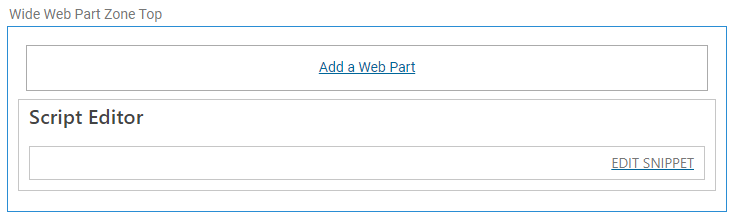
- You can now
click the 'EDIT SNIPPET' link and paste in your code.
- When you are done adding any code you need,
click the Insert button to add the code to your page.
