When creating a new page, always navigate to the section of the site that you want to add the page before you start. This will ensure your new page is created in the area that you want.
For example, if you want to add a new page in the About section of your site, navigate there first before clicking the Add a page action.
Steps
- Starting in the area of your site that you want to make a page, click on the
Site Actions gear in the top right and
choose 'Add a page'.
In the window that appears, give your page a name.
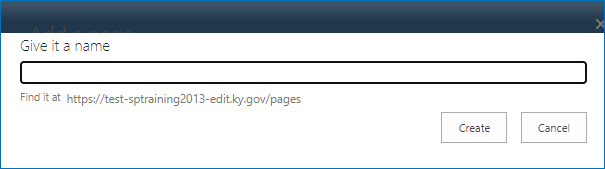
Note: The name entered here will be used in the url of your page.
Page Naming Tips
- Instead of spaces, use dashes '-' to separate words
- Lowercase words are best. Ex: 'about-the-team'
- Keep names short so urls remain short
- After you've typed in a name, click
Create.
- Your new page will be created, then opened in edit mode. Be sure to update the
Title field to remove any dashes and capitalize words. This is the title that will show on your page.
- Begin adding your content to the new page.