If you have a page on your website that you no longer want to keep, you can delete the page.
Steps
- Navigate to the page that you want to delete.
In the Ribbon, click the
Page tab. Inside this area, find and click the
Delete Page button.
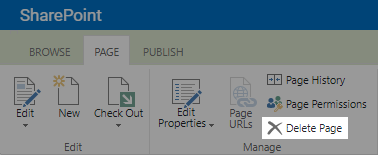
Note: If the Delete page button is disabled, this page is the default page for this section of your site. Please
reach out to Tyler Technologies for assistance in deleting this page.
- A confirmation box will appear. Click OK to delete the page.
Your deleted page is sent to a recycle bin, where it will stay for a few weeks before being permanently deleted.
If you try to access the URL of the page that you deleted, you will now receive a 404 page not found page.
Redirects
If you remove a frequently visited page from your site, you may consider setting up a redirect for that page. With a redirect, anyone that tries to access the deleted page will be sent to a new page of your choosing instead of receiving a 404 page. To set up a redirect, please
reach out to Tyler Technologies for assistance.
Hide the Page Instead of Deleting
If you would like to keep the page but no longer want your site visitors to easily access it, you can hide the page from the navigation.
Removing the page from the navigation will stop most visitors from accessing that page.
Please note that visitors may still access the page if they have the link bookmarked or find it using a search engine.