If you have a large list of links you might consider breaking them into groups or categories to make it easier for your site visitors to find what they need.
You can add headings to group your links.
- To add a new group
click the New Group link in the Summary Links toolbar.

- In the window the appears,
give the group name a title and click the OK button.
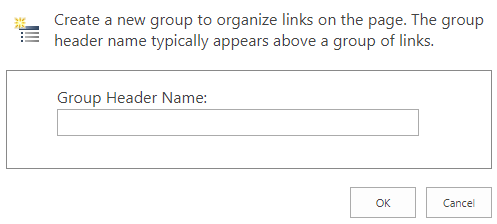
- Your new group will be added to the page. If you do not see your group title appear right away try saving the page and editing again.
Adding Links to Groups
To add any of your existing links into your groups, you can
use the Reorder link in the Summary Links toolbar to move the links into the desired groups.

When you add a new link or edit an existing link, you can
use the Group select box on the new link window to choose the group the link should be added to.

Group Heading Style
If you don't like the look of your group titles you can change their style by
clicking the Configure Styles and Layout link in the Summary Links toolbar.

In this window you can set a style for all of the group titles
using the 'Set group headers to use this style' select box. Select your desired template and click the OK button.
