If you need to add a group of links to a page, consider using a Summary Links web part. This web part makes it easy to organize your links into groups or change the order in a set of related links.
Summary Links web parts also allow you to add more advanced types of links; for example links alongside images or icons, with titles, short descriptions, special boxes, etc. all without worrying about any advanced code. The templates available to you will depend on your site, but you can reference the
Link Styles section for examples.
Adding a Summary Links
- While editing a page, locate the web part zone you want to add the web part to.
Click the ‘Add a Web Part’ link inside the web part zone.

- A new panel will appear listing the available web parts, sorted by categories.
- The Summary Links web part is usually found in the
Content Rollup category. Select that category and look for the Summary Links web part.
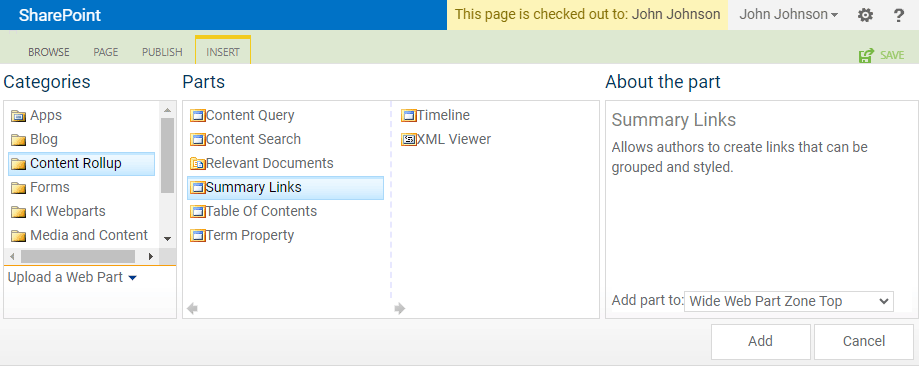
-
Click the Summary Links item and then
click the Add button in the web parts panel.
- The page will reload and your web part will be added to the page in the web part zone you selected.
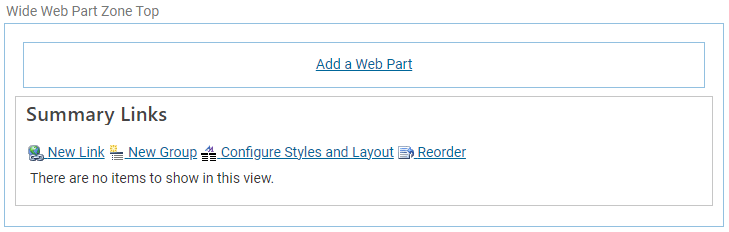
- There is a toolbar under the Summary Links web part title that contains the controls you will use to add links, groups, and reorder items.