When you edit a page, you have one or two areas where you can click and start typing content. What if you wanted to add content somewhere else besides those areas on your page?
This is where the web part zones are helpful. You can add Content Editor web parts to any of those web part zones to give you additional areas where you can click and type content.
A Content Editor web part is used to add another area to your page where you can get that Microsoft Word typing experience; simply clicking into the box and typing or pasting the content you need.
Adding a Content Editor
- While editing a page, locate the web part zone you want to add the web part to.
Click the ‘Add a Web Part’ link inside the web part zone.

- A new panel will appear listing the available web parts, sorted by categories.
- The Content Editor web part is usually found in the
Media and Content category. Select that category and look for the Content Editor web part.
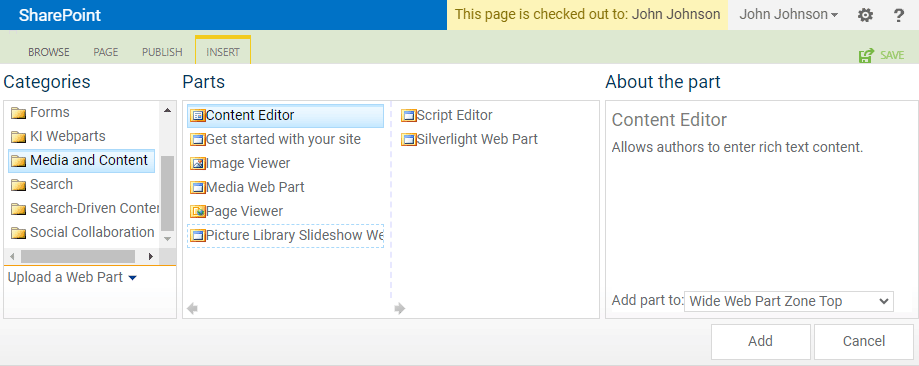
-
Click the Content Editor item and then
click the Add button in the web parts panel.
- The page will reload and your web part will be added to the page in the web part zone you selected.
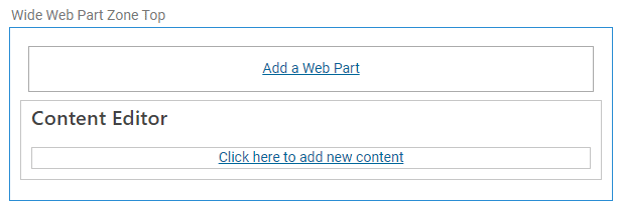
- You can now
click the ‘Click here to add new content’ link and begin typing your content.